#windows bitlocker
Explore tagged Tumblr posts
Text
CrowdStrike'd and BitLocker'd
With yesterday's CrowdStrike outage. I'm sure a number of you are probably wondering "what does BitLocker have to do with any of this?" Well, it all has to do with an added layer of security many organizations use to keep data from being stolen if a computers ends up in the hands of an "unauthorized user."
To start, let me briefly explain what the CrowdStrike driver issue did and what the fix for it is.
After the update was automatically installed to computers running the CrowdStrike Falcon Sensor, a faulty driver file caused the Windows kernel on those computers to crash and display a Blue Screen of Death. How Windows typically handles a crash like this is to create a crash log file, then perform a reboot. Since this driver would launch shortly after Windows finished booting, it would cause the operating system to crash and reboot again. When two crashes have occurred in sequence, Windows will automatically boot into Recovery Mode. Hence why we say several pictures of the Recovery Mode screen across social media yesterday.

Unfortunately, this update was automatically pushed out to around 8.5 million computers across several organizations, causing widespread chaos within the matter of a few hours. And the fix for this issue had to be performed by physically accessing each computer, which required those of us working in I.T. to have to run around several facilities, locate each affected computer, and apply the fix one by one.
The short and simple of the fix is either one of two options. You can either use the Recovery Mode that Windows was already booted into to navigate to Start-Up Setting, and launch Safe Mode. Once Windows boots into Safe Mode, the technician can navigate to C:\Windows\System32\Drivers\CrowdStrike, and delete the file C00000291-*.sys. After that the computer can be rebooted as normal, and the crashing will stop.
Or the technician can open System Restore from Recovery Mode. And, assuming there is a recovery point, restore the computer back to a good known working state.
Now, this may all seem simple enough. So why were so many organizations having trouble running this fix? That all has to do with BitLocker. As an added security measure, many organizations use BitLocker on their computers to perform a full hard disk encryption. This is done so that if a computer ends up being lost or stolen, and ends up in the hands of an "unauthorized user" they will not be able to access any of the data stored on the computer without a password to log into the computer, or the computer's BitLocker recovery key.
This presented a problem when trying to restore all of these affected computers, because when either trying to launch Safe Mode or System Restore, the user would be prompted for the BitLocker recovery key.
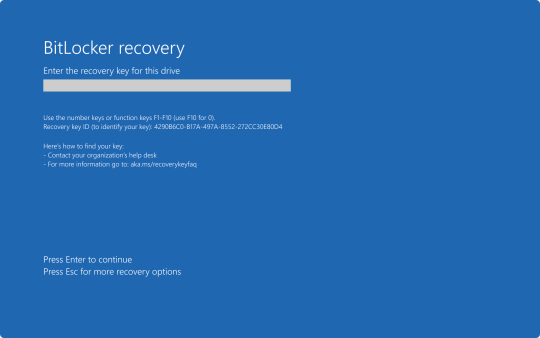
In my organization's case, we found we could save time by providing our end user the steps to perform one of the two fixes on their own to save time. But the problem we still continue to run into is the need for these BitLocker recovery keys. In my case, I've been fielding several calls where I've had end users walking from one computer to another while I provide them with the key as they walk through reverting back to a previous restore point.
Again, a pretty long story, but hopefully that can provide some context as to what's been happening over the past 48 hours.
30 notes
·
View notes
Text
had to wipe my main hard drive on my computer because I messed up so bad. so badly. but it's fine since quake enhanced won't bother me about cloud backups anymore AND I get to install steam to outside of the program files folder
0 notes
Text
Get MBAM BitLocker Recovery Keys from Microsoft SQL Server
Microsoft BitLocker Administration and Monitoring (MBAM) provides a simplified administrative interface that you can use to manage BitLocker Drive Encryption. Therefore, customers find this solution very useful for managing client PCs with BitLocker that are domain-joined on-premises. In this article, we shall discuss how to Get MBAM BitLocker Recovery Keys from Microsoft SQL Server. Please see…
#Active Directory#Active Directory BitLocker Recovery Keys#Active Directory Domain Services#Force BitLocker Recovery#MBAM#MBAM and BitLocker#MBAM for Bitlocker Administration#MBAM Help Desk#Microsoft Endpoint Configuration Manager#Microsoft SQL#Microsoft Windows#SQL#SQL Database#Windows#Windows 10#Windows 11
0 notes
Text
module is blocked from loading into Local Security Authority (DPPassFilter.dll)
DPPassFilter dll – Enable LSA – RunAsPPL MAYBE this FINALLY Works for everyone getting this error for over a year (no one is seeing this error in ANY kind of predictable or consistent manner)!!! Wasting MOST of today on this microcrap Windows issue: INSTEAD of WORKING ON MY GEN AI / AWS ML ENGINEERING training….. Uploaded a PDF copy to Dropbox for now (it looks better than this page) – will be…

View On WordPress
#bios#bitlocker#comodo.com#Computer\HKEY_LOCAL_MACHINE\SYSTEM\CurrentControlSet\Control\Lsa#core integrity#cpuid#cpuz146_x64.sys#ftdi#ftdibus.sys#hp#LOCAL security authority#LSA#oem176.inf#regedit#RunAsPPL#RunAsPPLBoot#win 11#windows 11
0 notes
Text
Actualizarea Windows 11 KB5043145 Provocă Probleme Majore: Reporniri Aleatorii și Erori BSOD/GSOD
Microsoft a lansat recent actualizarea KB5043145 pentru versiunile Windows 11 23H2 și 22H2, însă aceasta a cauzat multiple probleme utilizatorilor, inclusiv reporniri neașteptate ale PC-urilor, erori de tip BSOD (Blue Screen of Death) și GSOD (Green Screen of Death). În unele cazuri, PC-urile afectate intră automat în modul Windows Automatic Repair Tool și direcționează utilizatorii către…
#actualizare KB5043145#BitLocker Recovery#BSOD Windows 11#dezinstalare KB5043145#erori Windows 11#GSOD Windows 11#probleme Windows Update#windows 11#Windows 11 reporniri aleatorii#Windows Automatic Repair Tool
0 notes
Text
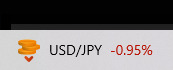
windows, honey, i didn't pay for you, all i have installed is firefox, discord, and a game, what the fuck makes you think i want to see stocks in my task bar
#only really installed windows for familiarity but i wanna get around to installing linux one of these days#dpw put ubuntu on his surface and it only took 2 hours of beating his head against bitlocker LMAO
1 note
·
View note
Text
Understanding the BitLocker Recovery Key: What It Is and How to Use It

Hey Tumblr friends! 🌟
If you've recently enabled BitLocker on your Windows device and suddenly find yourself staring at a prompt asking for a BitLocker recovery key, you might be wondering what this mysterious key is all about. Let’s dive into the essentials of the BitLocker recovery key, why you might need it, and how to find it when necessary.
What is a BitLocker Recovery Key?
A BitLocker recovery key is a 48-digit numerical password that acts as a backup method to unlock your encrypted drive. This key is generated when you first enable BitLocker on a drive and is crucial for situations where you can’t access your drive through the usual means.
Why Might You Need a BitLocker Recovery Key?
There are several reasons why you might be prompted to enter your BitLocker recovery key:
Forgotten Password: If you forget your BitLocker password, the recovery key is your only way to regain access.
Hardware Changes: Making significant changes to your computer’s hardware, like replacing the motherboard, can trigger the recovery key prompt.
Software Updates: Major updates to your operating system or BIOS might require you to enter the recovery key.
Security Concerns: If BitLocker detects potential security threats or unauthorized access attempts, it will ask for the recovery key.
Where to Find Your BitLocker Recovery Key
If you’re in a pinch and need to find your BitLocker recovery key, here are some common places to check:
Microsoft Account: If you linked BitLocker to your Microsoft account, you can find your key on the Microsoft BitLocker recovery key portal.
USB Drive: If you saved the recovery key to a USB drive, make sure to keep it somewhere safe and accessible.
Printout: Some folks print their recovery key and store it securely.
Azure Active Directory (AAD): If your device is connected to an organization’s AAD, your IT department might have a copy.
File: If you saved the recovery key as a file, it’s usually named something like BitLocker Recovery Key.txt.
What to Do if You Can’t Find Your Recovery Key
If you can’t locate your BitLocker recovery key, your options are unfortunately limited. Without the recovery key, accessing your encrypted data is not possible. This is a vital reminder to store your recovery key securely in multiple locations.
Best Practices for Managing Your BitLocker Recovery Key
Store Multiple Copies: Keep your recovery key in several places, such as your Microsoft account, a USB drive, a printout, and a secure digital file.
Secure Storage: Ensure your recovery key is stored in a safe location, like a safe or encrypted digital storage.
Keep Updated: Regularly update your recovery key and ensure it’s accessible, especially after significant system changes.
By following these best practices, you can avoid the potential frustration and data loss associated with being locked out of your BitLocker-encrypted drive.
For a more detailed guide on BitLocker and managing recovery keys, including step-by-step instructions and troubleshooting tips, check out this Comprehensive BitLocker Recovery Key Guide.
Hope this helps you stay secure and stress-free! If you have any more questions about BitLocker or need further assistance, feel free to drop a comment. 💬✨
Also read our related articals:
How Ad Blockers Might Trigger BSOD Blue Screen
Audio Troubleshooter: Resolve No Sound Issues On Dell Laptop
Laptop Not Connecting To WiFi? Fix Laptop WiFi Issues Today!
How To Fix ‘No Sound’ Issues On Your Laptop Or PC: A Comprehensive Guide
1 note
·
View note
Text
Windows 11 24H2 will enable BitLocker encryption by default, including Home Edition
Windows11 24H2 will enable BitLocker encryption by default, including Home Edition
Microsoft plans to enable BitLocker encryption by default during the Windows 11 24H2 installation process. This will have two impacts on users: one is affecting the performance of the hard drive, and the other is that if the user does not have the decryption key, related data may be lost.
We noticed the change while testing the installation of Windows 11 24H2 using the newly designed installer, and thankfully users can disable Device Encryption in the Privacy & Security section of Settings.
According to reports, Windows 11 24H2 brings an improved installer. The new installation process no longer starts with a “blue window” but is similar to an in-place upgrade, except that BitLocker encryption of the drive may be performed in the background during the new installation process.

This may not only affect Windows 11 Pro and above, but also Home editions, which may surprise some.
Using BitLocker to encrypt drives is not new on Windows 11 PCs, with some OEMs already implementing it on Pro machines. Of note, there are reports that the default software-based BitLocker encryption on Windows (XTS-AES 128) can cause significant performance degradation even on some of the fastest SSDs, such as PCIe Gen4 NVMe SSDs. Furthermore, unsuspecting users may be completely unaware that their device is encrypted, and if the key is lost or not saved correctly, the encrypted data may not be recovered.
And if you need Windows 11, You can buy it from keyingo.com, it is much cheaper than the Microsoft store !
0 notes
Video
youtube
How to Enable BitLocker Drive Encryption on Windows 11/10 Home Edition
#youtube#bitlocker for Windows 11 home#enable bitlcoker on windows 10 home#how to enable bitlocker on windows 11 home
0 notes
Text
BitLocker encryption broken in 43 seconds with sub-$10 Raspberry Pi Pico — key can be sniffed when using an external TPM
Bitlocker is one of the most easily accessible encryption solutions available today, being a built-in feature of Windows 10 Pro and Windows 11 Pro that’s designed to secure your data from prying eyes. However, YouTuber stacksmashing demonstrated a colossal security flaw with Bitlocker that allowed him to bypass Windows Bitlocker in less than a minute with a cheap sub-$10 Raspberry Pi Pico, thus…

View On WordPress
0 notes
Text
12 Windows Services to Disable This 2024
Whether you have a low end PC or a high end PC, if you have unnecessary services running in the computer’s background, this will definitely slow down your machine and you won’t get a good performance out of it. First, click the windows icon at the lower-left part of your screen and click run and search for “services.msc”. Then, it will show you a lot of services with their basic description,…

View On WordPress
#bitlocker encryption#fax#windows biometric#windows service#windows service manager#windows service pack 1#windows service start failure#windows services to disable#xbox
0 notes
Text
Windows 11 Security Guide
Securing your Windows 11 computer is essential to protect your data and privacy. Here are steps you can take to enhance the security of your Windows 11 system: Install Windows Updates: Ensure that your system is up to date by regularly installing Windows updates. These updates often contain security patches that address vulnerabilities. Use a Strong Password: Set a strong and unique password for…

View On WordPress
0 notes
Text
Install Remote Server Administration Tools on Windows 11
Remote Server Administration Tools (RSAT) for Windows includes Server Manager, Microsoft Management Console (MMC) snap-ins, consoles, Windows PowerShell cmdlets and providers, and command-line tools for managing roles and features that run on Windows Server. In this guide, we shall discuss the steps to install Remote Server Administration Tools on Windows 11. Because these steps have slightly…
#Bitlocker#BitLocker Recovery Keys#BitLocker Recovery Password Viewer#How to install RSAT tools:#Install RSAT on Windows 11#RSAT#Windows#Windows 10#Windows 11#Windows Remote Administration Tool#Windows Server
0 notes
Link
The Mysteries of BitLocker Recovery Key BitLocker is a full-disk encryption feature included in Microsoft Windows operating systems. It provides an additional layer of security by encrypting the entire hard drive, protecting the data stored on it from unauthorized access. However, in the event of certain circumstances such as a forgotten password or hardware failure, a BitLocker recovery key is essential for accessing the encrypted drive. [caption id="attachment_63031" align="aligncenter" width="640"] BitLocker recovery key[/caption] A BitLocker recovery key is a unique 48-digit numerical code that acts as a backup to unlock the encrypted drive. It is generated during the initial setup of BitLocker or can be retrieved later through various methods. Understanding the BitLocker recovery key and its importance is crucial for ensuring data security and avoiding potential data loss. Understanding BitLocker Recovery Key A BitLocker recovery key is a vital component of the BitLocker encryption system. It serves as a backup mechanism to unlock encrypted drives when the usual authentication methods, such as a password or smart card, fail. The recovery key is a 48-digit numerical code that is randomly generated during the encryption process. The recovery key can be stored in different formats, including a numerical key, a combination of letters and numbers, or a USB drive. It is essential to keep the recovery key in a secure location separate from the encrypted drive to prevent unauthorized access. When a BitLocker-protected drive needs to be unlocked, the recovery key is required. This ensures that even if the password or other authentication methods are forgotten or unavailable, the drive can still be accessed using the recovery key. It acts as a fail-safe measure to prevent data loss due to authentication issues. Obtaining and Saving the BitLocker Recovery Key There are several methods to obtain the BitLocker recovery key: Saving it during initial setup: When setting up BitLocker, users have the option to save the recovery key to a file, print it, or store it in a Microsoft account. Retrieving it from a Microsoft account: If the recovery key was saved to a Microsoft account, it can be retrieved by signing in to the account associated with the encrypted drive. Using Active Directory for enterprise users: In an enterprise environment, system administrators can use Active Directory to store and manage recovery keys for multiple drives. Recovering from a USB drive: If the recovery key was saved to a USB drive, it can be plugged in during the unlocking process to access the encrypted drive. It is crucial to save the BitLocker recovery key securely. Storing it in a safe location, such as a password-protected file or a hardware-encrypted USB drive, is recommended. It is also advisable to make multiple copies of the recovery key and store them in separate secure locations to avoid complete loss in case of unforeseen circumstances. By following these best practices, users can ensure that they have access to the recovery key when needed, preventing potential data loss and maintaining the security of their encrypted drives. Using the BitLocker Recovery Key The BitLocker recovery key plays a crucial role in two common scenarios: Unlocking a BitLocker-protected drive: In case the usual authentication methods fail, users can unlock the encrypted drive using the recovery key. This ensures access to the data stored on the drive. Recovering a lost or forgotten BitLocker password: If the password used to protect the BitLocker-encrypted drive is lost or forgotten, the recovery key can be used to regain access to the drive. Here is a step-by-step guide on how to use the BitLocker recovery key in both scenarios: Unlocking a BitLocker-protected drive: It is important to note that the recovery key should be kept in a secure location and not shared with unauthorized individuals. Additionally, users should be aware that using the recovery key will not reset the password, so it is advisable to update the password after regaining access to the drive. In case of any issues or errors while using the BitLocker recovery key, it is recommended to consult the official Microsoft documentation or seek assistance from a qualified IT professional. Managing and Updating BitLocker Recovery Key Changing or updating the BitLocker recovery key is an important aspect of maintaining the security of encrypted drives. Here are some methods to manage and update the recovery key: Changing the recovery key: Users can change the recovery key for a BitLocker-protected drive by accessing the BitLocker settings and selecting the option to change the recovery key. This is useful in situations where the current recovery key is compromised or needs to be updated for security reasons. Managing recovery keys for multiple drives: In an enterprise environment, system administrators can use Group Policy to manage recovery keys for multiple BitLocker-protected drives. This allows for centralized control and ensures that recovery keys are securely stored and accessible when needed. Periodically updating the recovery key: It is good practice to periodically update the recovery key for BitLocker-protected drives. This helps maintain the security of the encrypted data and reduces the risk of unauthorized access. By actively managing and updating the BitLocker recovery key, users can enhance the security of their encrypted drives and mitigate potential risks. Frequently Asked Questions What should I do if I lose my BitLocker recovery key? If you have lost your BitLocker recovery key, it is important to check if you have saved it in any of the available methods, such as a file, a Microsoft account, or a USB drive. If you cannot locate the recovery key, it is not possible to unlock the BitLocker-protected drive without it. In such cases, the data on the drive may be permanently inaccessible. Can I use the recovery key on multiple devices? No, each BitLocker-protected drive has a unique recovery key. The recovery key is specific to the drive it was generated for and cannot be used on other devices or drives. How can I recover my BitLocker recovery key from a Microsoft account? To recover your BitLocker recovery key from a Microsoft account, sign in to the Microsoft account associated with the encrypted drive. Navigate to the BitLocker recovery keys section, where you can view and retrieve the recovery key if it was previously saved to your account. Can I change my recovery key without decrypting the drive? No, to change the recovery key for a BitLocker-protected drive, the drive needs to be decrypted and then re-encrypted with a new recovery key. This process requires temporarily disabling BitLocker and can take a significant amount of time, depending on the size of the drive and the amount of data stored on it. What happens if I forget my BitLocker recovery key and password? If you forget both your BitLocker recovery key and password, it can be extremely challenging to regain access to the encrypted drive. Without the recovery key or password, the data on the drive may be permanently inaccessible. It is crucial to keep the recovery key and password in a secure location and create backups to avoid such situations. Conclusion: The BitLocker recovery key is a critical component of the BitLocker encryption system. It acts as a fail-safe mechanism to unlock encrypted drives in case of forgotten passwords or authentication failures. Understanding the BitLocker recovery key, obtaining and saving it securely, and knowing how to use it are essential for maintaining data security and preventing potential data loss. By following best practices, such as storing the recovery key in secure locations, periodically updating it, and managing it effectively for multiple drives, users can ensure the accessibility of their encrypted data while maintaining the highest level of security. Remember to always keep the recovery key in a safe place and avoid sharing it with unauthorized individuals. In case of any issues or concerns related to the BitLocker recovery key, it is advisable to consult official documentation or seek assistance from IT professionals to ensure the proper handling and management of encrypted drives.
#bitlocker#computer_security#data_access#Data_Backup#data_encryption#data_loss_prevention#data_protection#Data_Recovery#data_security#drive_encryption#encryption#encryption_key#file_encryption#hard_drive_encryption#microsoft#password_recovery#recovery_key#security_measures#system_recovery#Windows
0 notes
Text
10 Steps to Securely Configuring Windows 10
Windows 10 is the most popular operating system in the world, but it also comes with some security risks. If you want to protect your data and privacy, you need to configure Windows 10 for security. Here are 10 steps you can follow to make your Windows 10 more secure. Update Windows 10 regularly – Windows 10 updates often include security patches and bug fixes that can prevent hackers from…

View On WordPress
#2FA#Backup#BitLocker#Cybersecurity#MFA#Virtual Private Network#VPN#Windows 10#Windows Defender#Windows Defender Firewall with Advanced Security
0 notes
